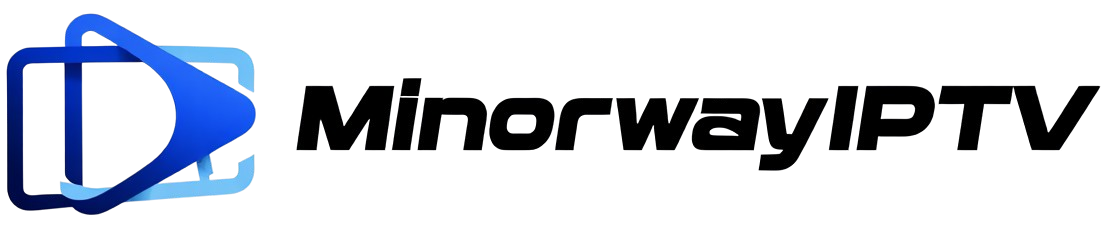How to Download and Install minorwayiptv IBO Player on Firestick Using Downloader App – KroozTv APK – Best Iptv app firestick
In this guide, we will walk you through the steps to download and install Krooz TV Easy Player, one of the best IPTV apps for Firestick. Using the APK link http://aftv.news/987357 and its c|

Step 1: Install the Downloader App
- Navigate to the Home Screen: On your Firestick, press the Home button on your remote to go to the main screen.
- Search for Downloader:
- Select Find > Search from the menu.
- Type Downloader in the search bar and select it from the suggestions.
- Download the App:
- From the search results, click on the orange Downloader app icon.
- Select Download or Get to install the app.
- Wait for the installation to complete.
- Launch the Downloader App:
- Open the Downloader app from the Apps & Channels section.
- Allow any permissions when prompted.
- Using Downloader app , you will be able to downlaod our krooz Tv player – Best app firestick – Amazon firetv stick best Iptv app.
Step 2: Enable Apps from Unknown Sources
-
- Go to Settings:
- Navigate back to the Firestick Home Screen.
- Select the Settings option (gear icon).
- Access Developer Options:
- Go to My Fire TV > Developer Options.
- Enable Unknown Sources:
- Select Install Unknown Apps or Apps from Unknown Sources.
- Find the Downloader app and toggle it to ON.
Note: If “Developer Options” is not visible, select About and repeatedly press the Select button on your remote to enable it.
- Go to Settings:
Step 3: Use the Downloader App to Install Krooz TV Easy Player
-
-
Option 1: Using the URL
- Launch Downloader:
- Open the Downloader app from your Apps & Channels.
- Enter the URL:
- On the home screen of the Downloader app, you’ll see a URL field.
- Enter the URL: http://aftv.news/987357 and click Go.
- Download the APK:
- The Downloader app will fetch the file from the link provided.
- Wait for the download to complete.
- Install the APK:
- Once the download finishes, you’ll see an installation prompt.
- Select Install and wait for the app to install.
- Delete the APK (Optional):
- After installation, you can free up storage by deleting the APK file.
- Select Delete when prompted.
- Launch Downloader:
-
-
-
Option 2: Using the Downloader Code
- Launch Downloader:
- Open the Downloader app.
- Access the Code Section:
- On the Downloader home screen, select the menu (three horizontal lines) or click Browser.
- Enter the Downloader Code 987357 and click Go.
- Download and Install:
- The app will automatically redirect to the download page.
- Follow the same steps to download and install the APK.
- Launch Downloader:
-
Step 4: Open Krooz TV Easy Player
- Access Apps & Channels:
- Press and hold the Home button on your remote.
- Select Apps from the menu.
- Find Krooz TV Easy Player iptv app firestick :
- Scroll through your apps to locate the newly installed application.
- Launch the App:
- Highlight the app and press the Select button on your remote to open i
Step 5: Troubleshooting Tips for krooz iptv app firestick
Slow Downloads: Ensure your Firestick is connected to a strong Wi-Fi network.
Storage Issues: Delete unused apps or clear cache in the Firestick settings to free up space.
Error Messages: Double-check the URL or code for iptv app firestick entered and ensure the Downloader app has permissions enabled.